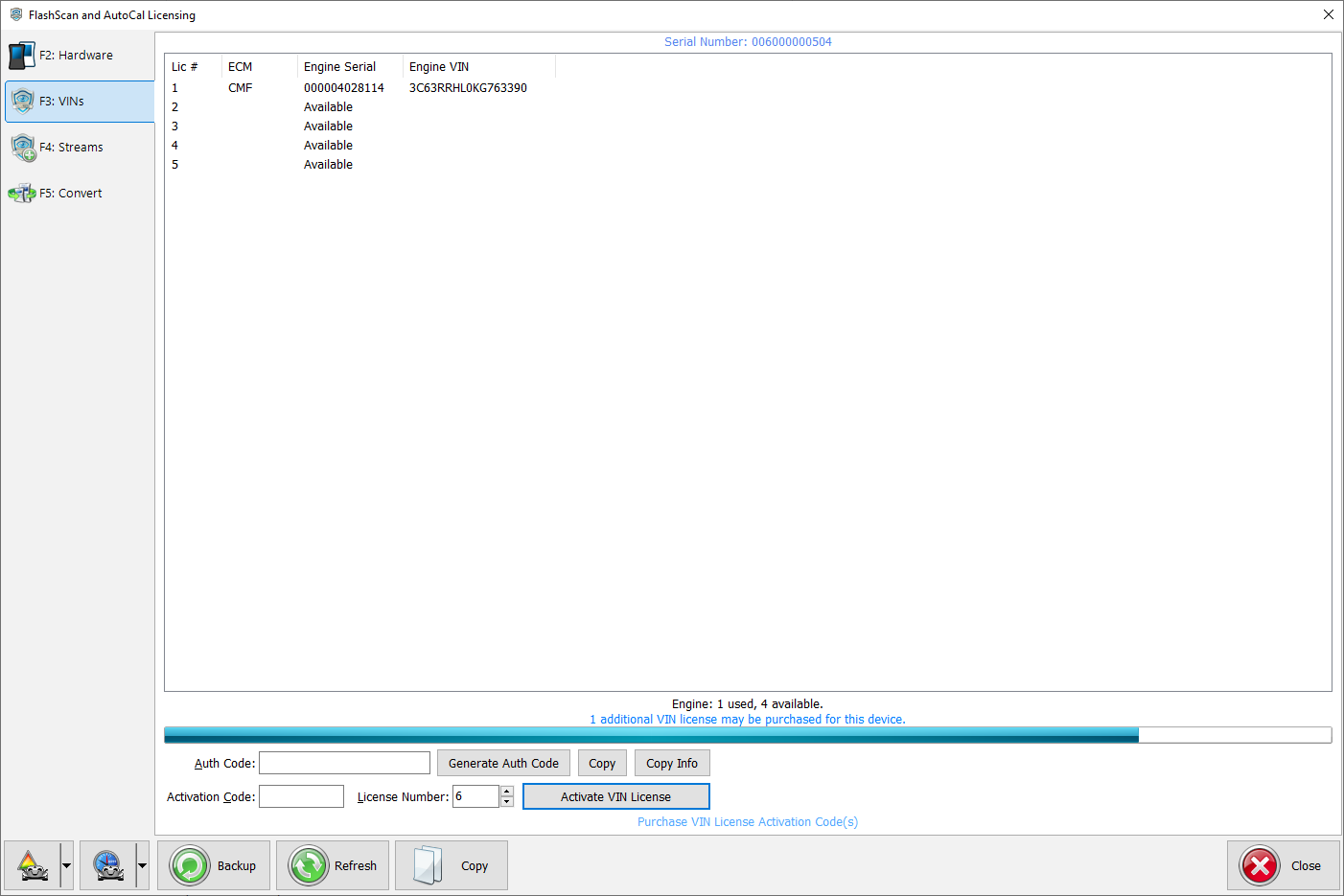VIN License Validation
- You must be running EFILive V8.2.24 software or later to generate valid auth codes.
- You must obtain your serial and authentication code from EFILive V8 Scan and Tune software.
- Enter the AutoCal Serial number into the Serial field. Serial must be either 10 or 12 characters.
- Enter the authentication code into the Auth Code field. The Auth Code must be exactly 20 characters.
- Enter the Qty to purchase.
- Select [Check Serial & Code].
- Add validated code to cart.
VIN License Validation Help
If the serial and auth code do not pass validation, an error code will be displayed. Error code details and VIN License validation help can be found here. Customers should ensure that the information entered is EXACTLY as displayed in EFILive software.
- Check software version used to generate the auth code.
- Check for spaces at the start/end of code.
- Hyphens are essential.
- Serial must be either 10 or 12 characters.
- Auth Code must be exactly 20 characters.
- Verify quantity limit has not been exceeded.
To apply VIN License Activation codes;
- After your order has processed, locate you VIN License activation email.
- Connect your FlashScan/AutoCal device to your PC.
- Start the EFILive V8 Scan and Tune application.
- Click the [F7: Licenses] button in the left-hand pane.
- Click the [F3: VINs] button in the left-hand pane.
- Paste the Activation Code and enter the License number from your email.
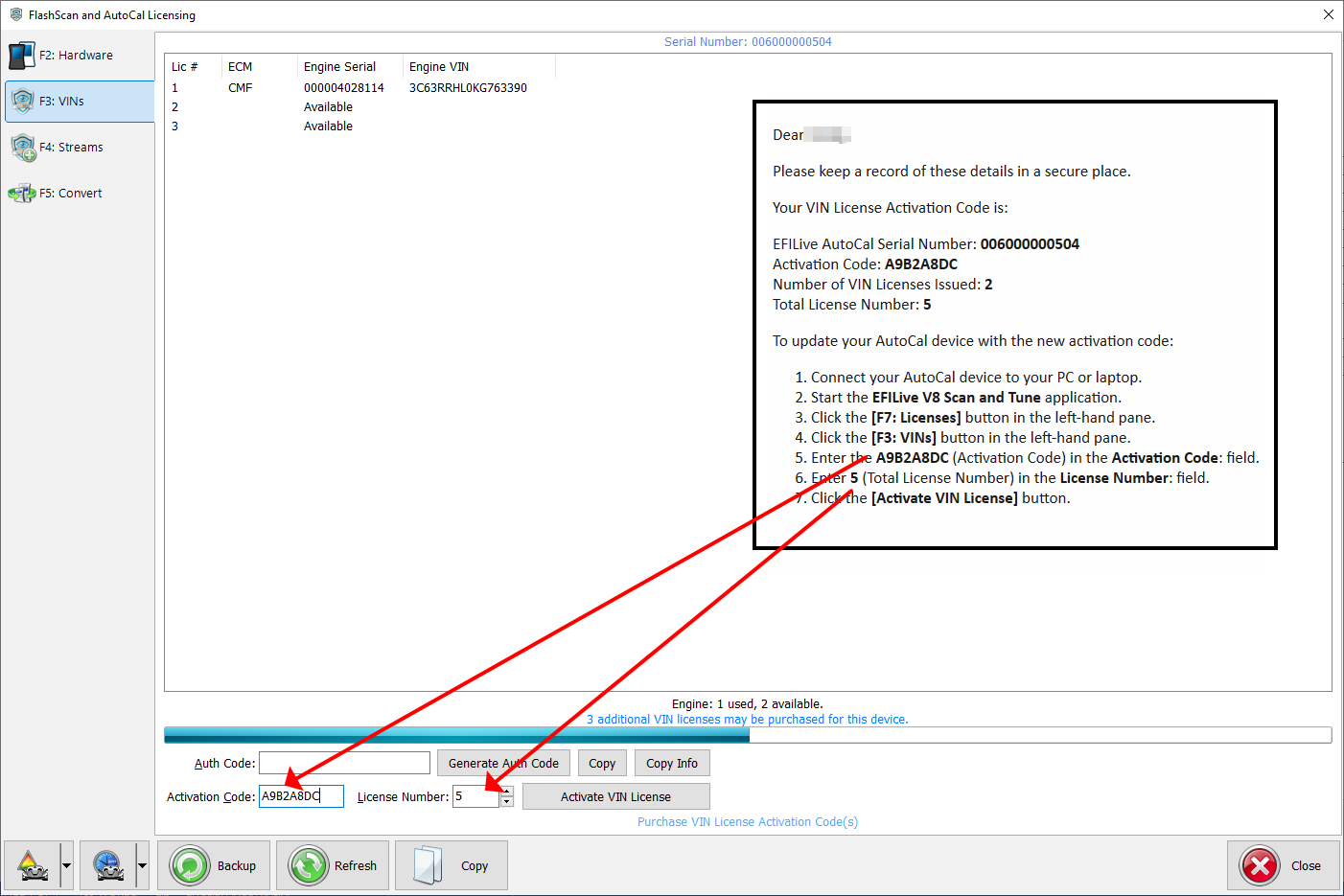
- Select [Activate VIN License] to add the licenses to the device.